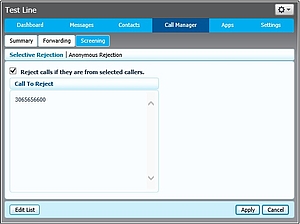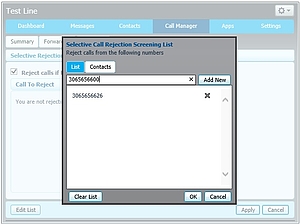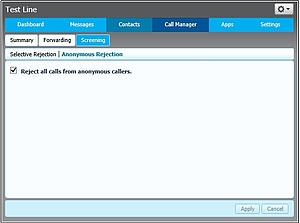AccessPhone FAQs
Is This Just Another Internet Phone Service?
No. This is a primary line service. Our state-of-the-art broadband fibre/coaxial network links up securely with the public telephone network. Our telephone traffic never touches the Internet.
In Case Of An Emergency, Can I Still Call 911?
Most definitely. In fact, you get Enhanced 911 services that include Automatic Location Information and open-line ring back. You also have access to 411 Directory Assistance, Operator Assistance, and 611 Repair Service.
Can I Keep My Existing Phone Number?
Yes, you can keep your number or receive a new number if you prefer. Your name and number(s) appears in the phone book, just as before.
Do I Need A Different Phone? Are My Phone Jacks Altered?
You still use your regular telephone, with your existing jacks. It all stays the same. The only difference is that when you pick up the phone, Access is supplying you with a digital-quality line, with digital features, and of course the low, low rates.
What About My Fax Machine And/Or Security System?
Just like your phone, your fax machine and security system will work the same as before.
Do I Have To Have Other Access Services To Get AccessPhone?
No. Our digital phone service is available as a stand-alone option. If you do subscribe to other services however, our combo packages offer some fantastic savings!
Are Your Prices Really That Low?
Our combo offers do draw ooohs and aaahs. Plus, with our affordable add-on optional features and plans, you get a secure, reliable home phone service at prices you'll find hard to beat!
Can I choose the area code I want?
Customers with new numbers will not be able to reserve or request a specific area code. Phone numbers will be randomly generated, with 306 and 639 being assigned interchangeably to new numbers.
What about emergency and special numbers like 911, 611 and 411?
Emergency and special numbers such as 911, 611 and 411 will still be only 3 digits, regardless of what your area code is. Similarly, star codes such as *99,*811, and so forth, will not change.
Will my number still be available in the phone book?
Yes, each Primary and Secondary line get a basic White Page listing.
What features are included with your phone service?
Our Featured Phone lines include Name and Number display, Voicemail and Call Waiting. Our feature-free phone includes name and number display, but not the voicemail or Call Waiting features.
Can I still use directory assistance?
Yes, dialing 411 will get Directory Assistance access. There is a fee of $0.75 per use.
What is the speed dial number for accessing voicemail?
From your home phone, dial *98. If prompted for your mailbox number, enter your full 10 digit phone number. When prompted, enter your password.
Can I get access to my voicemail when I’m away from home?
Yes. Access your voicemail away from home by dialing the phone number listed below. Then simply follow the prompts to retrieve your messages or access other features, just like you do from home.
Regina 306-559-6245
(includes Coppersands, White City, Emerald Park and Pilot Butte)
Balgonie 306-702-6245
Battlefords 306-499-6245
Bienfait 306-300-6245
Canora 306-710-6245
Esterhazy 306-701-6245
Estevan 306-687-6245
Kamsack 306-709-6245
Melville 306-707-6245
Midale 306-913-6245
Milestone 306-919-6245
Weyburn 306-870-6245
Yorkton 306-708-6245
Can I change the number of rings before my voicemail picks up?
Absolutely. Please call our friendly Customer Care team at 1-866-363-2225 and they would be glad to adjust this for you!
Will AccessPhone support incoming collect calls?
Access Communications currently does not support incoming collect calls, as the 3rd party collect call management companies must initiate the agreement.
This service may become available in the future.
Outgoing collect calls are available.
Can I use a 3rd Party Long Distance Provider with AccessPhone?
Currently, 3rd party long distance providers are not available with AccessPhone.
Access Communications currently does not have agreements in place with alternate providers to offer Long Distance Service with them.
This service may become available in the future, please make the request with the alternative long distance provider.
Can I use a 3rd Party Long Distance Provider with AccessPhone?
Currently, 3rd party long distance providers are not available with AccessPhone.
Access Communications currently does not have agreements in place with alternate providers to offer Long Distance Service with them.
This service may become available in the future, please make the request with the alternative long distance provider.
Password & Account Settings
Password & Account Settings
You can make the following setting changes:
• AccessPhone Web Portal Display Name: this will NOT change your outgoing call display or your directory listing.
• Account Password: the password you use to login to the AccessPhone Web Portal.
• Call Service Pin: the pin used to configure call settings such as remote call forward through the telephone user interface.
• Voicemail Pin: the pin used to access your voicemail through a telephone.
You can also change your AccessPhone Web Portal Password using Access Account Online. https://account.myaccess.ca/

Settings - Calls
• Change your general settings for incoming and outgoing call display. You can configure the behaviour of the telephone interface used to configure forwarding. By default when using a * code to configure forwarding the user must enter the number to be forwarded to. If they are disabled (unchecked) then the user can enter just the star codes and it will use the last number used for that call forward configuration.
Settings - Messages
• General message settings include the number of seconds before forwarding a call to voicemail. The default is 24 seconds (4 rings). You can also configure up to 4 email addresses to receive an email with an attachment of the voicemail. Leave original in Inbox will leave the message on the voicemail system as well as the email forward.
• Configure your access to the voice mailbox. Enabling Skip Pin will allow you to skip entering the pin when you access the mailbox from its own phone. Enabling Fast Login will eliminate the prompt to enter the phone number when accessing it from the associated line. Auto-play voicemail allows you instead to go directly to your messages as soon as you enter your mailbox. It is described as a hands-free feature, because you do not have to press any buttons to hear your messages. Voicemail Playback provides three options: Details and Messages, Message Only, Details Only. Details are the date, time and number information that is usually played before the message.
• Voicemail Greeting provides a selection of greetings: System, System with Number, System with Name, Personal, Group, and Extending Absence
Setting - Notifications
• This is the default notification for voicemail that provides a stutter tone or new message light indication on the phone. It should by default indicate the user telephone number and a check mark to notify for all voicemail.
• Configuration of an email address in notification settings will send an email notification when there is a new message. This does not include an attachment of the voicemail. This is another feature that is found under Setting – Messages, mark to notify for all voicemail.
• * You can configure a phone number to receive a call with automated announcement indicating there is a new voicemail. A prompt to login and retrieve the voicemail is also provided.
• You can override your out dial with a schedule. For example to only have out dial notification only during daytime hours.
Dashboard
The AccessPhone Web Portal Dashboard provides a quick summary of your new messages, contacts and configured settings.
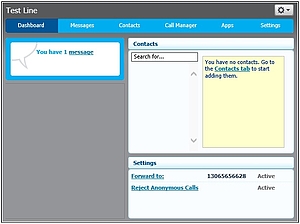
Messages
• Under Message you can play, delete, and other actions to your voicemails. Click the play arrow at the front of the message to play the message. Click the X at the end of the message to delete the message. Also, using the Action drop down menu you can: Reply, Mark as New, Forward as Email, and Forward as Voicemail. There is also a Delete All button provided at the bottom to clear all the messages.
• Once a message is deleted it will remain the Deleted messages for 7 days. In the deleted messages view you can play, restore, or permanently delete the message.

Contacts
Add or import contacts. Include the name and details of a caller with one or more telephone numbers (such as home, office and mobile phone numbers). You can also record postal and email addresses for your contacts and can have a total of up to 1000 contacts in your account. The interface includes a powerful search facility, allowing you to look up a contact by name, organization name, telephone number or address.
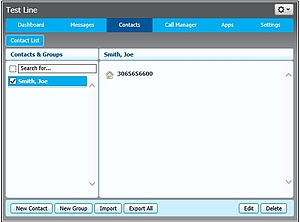
Call Manager - Summary
• Provides a quick summary of all your Call Manager settings
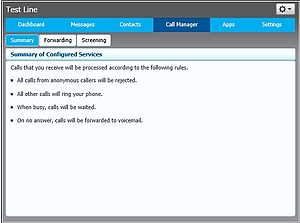
Call Manager - Forwarding
(*You must subscribe to this optional feature)
• Forwarding Immediately will allow you to configure an immediate call forward to another number. After forwarding, the call will not return to your voicemail. You can also set whether you would like the phone to ring once before forwarding. If you frequently forward you can program name and number into your forwarding destination and select the forwarding destination when forwarding.
• Forwarding Busy/No Answer allows you to configure a forwarding number for when the line is not answered or is busy. This can be the same number or two different numbers. You can also adjust the second before forwarding on a no answer. The default is 24 seconds which is 4 rings. If you frequently forward you can program and number into your forwarding destination and select the forwarding destination when forwarding.
• Forwarding Destinations can be add by assigning a destination name to a number. Then when you are configuring your forward of any type you can select from your list of forwarding destinations.
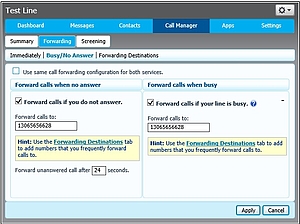
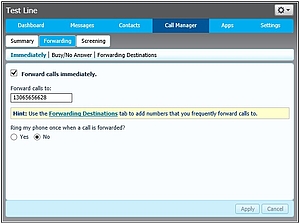
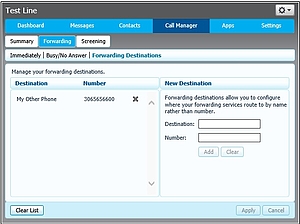
Call Manager - Screening/Rejection
(*You must subscribe to this optional feature)
• Screening using Selective Rejection allows you to create a list of numbers that you wish not to receive. Calls from these numbers will be rejected and will not ring or go to your voicemail. To add numbers to the list click the edit button. This will open a Select Call Rejection Screening List window that will allow you to Add New, Delete, and/or clear the entire list.
• Screening using Anonymous Rejection will reject all calls with no name or number identification when enable (indicated by the checkmark). They will not ring or go to your voicemail.