How to install your Rural Internet Router
Installing your AccessRural Internet router is a lot easier than you might think.
Follow the simple instructions below to connect your router and start enjoying great in-home Wi-Fi.
What's included

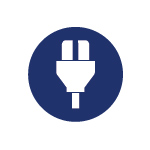
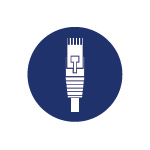
Set up your Deco
First let's start by setting up the Deco network. Get the TP-Link Deco app for iOS or Android, then follow the app to walk through the setup.
- Get the Deco app
Scan the QR code below or go to Google Play or the App Store to download the Deco app. Install the app on your Android or iOS smartphone or tablet.

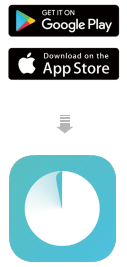
- Log in or sign up with TP-Link ID
Open the app and log in with your TP-Link ID. If you don’t have a TP-Link ID, create one first.
Note: If you forgot your login password, tap "Forgot Password?" The app will help you reset your password.
- Select your Deco model
Search for and select your Deco model. If you have more than one Deco model, tap the question below the search box to check how to maximize the overall network.

- Plug in your Deco
Connect your Deco directly to the Ethernet outlet in the Rural Internet power supply.

- Connect to your Deco's Wi-Fi
Connect your phone/tablet to the Deco's Wi-Fi using the default SSID printed on the product label.
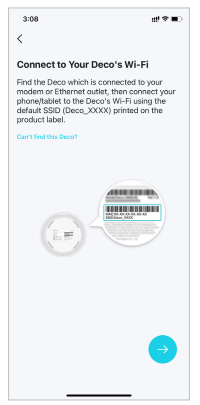
- Specify your Deco's location
Select or custom a location for your Deco. The location will be used as the name of your Deco.
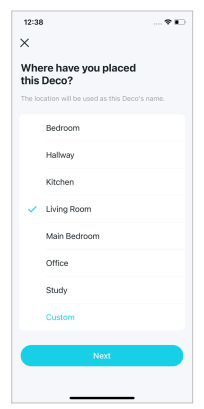
- Connect your Deco to the internet
Select the internet connection type and enter the information. If you are not sure, contact your internet service provider.

- Create your Wi-Fi network
Set a network name and a password. These will be the name and password you use to connect your devices to Wi-Fi.

- Connect to your Wi-Fi network
Connect your phone/tablet to the Deco's Wi-Fi.
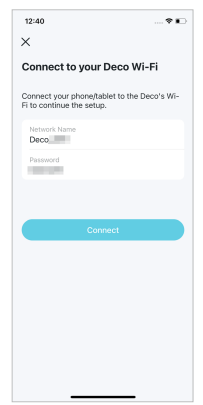
- Setup complete
Your Deco network is now up. You can connect your devices to the Deco network.
Please Note: If you have an older model of router (Hitron, Ubiquiti airRouter, Ubitiquiti airGateway), please contact us to request a new router mailed to you.
Contact Customer Care
Looking for more information? Phone or email our Customer Care team so we can answer your questions and help solve any issues you are having.





